|
1. Introduction
Hire requires a reasonable degree of set up if you charge for bookings.
Charges can be levied in various ways (combinations of flat rate, km, time and based on length of booking).
Charges are controlled using "Hire Profiles" which include a charge regime and availability times.
Recommended order to complete Hire References
1.Hire Profiles
2.Hire Vehicle Types
3.Others in any order
2. Hire Reference Files
Reference Files>>Hire
|
Destination
|
•Standard vehicle locations e.g. Depot, Head office, Brisbane Office, Domestic Terminal, Interstate.
•For information only e.g. to assist booking approvals. Assumes vehicle is returned to normal location for next booking
•If not required, create "Not applicable" in Reference File and set as the default in More>>Parameters>>Default Value 320
|
|
Hire Pool
|
•Classifies assets into "pools" for administrative purposes
•Drivers and Pool Administrators can only see, manage and book assets in their own pools
•Pools are allocated to users and Pool Administrators are created in Personnel module
•Pools are allocated to assets when ticking the "Available for Hire" flag in Fleet>>MMSB Categories and Flags>>Flags
|
|
Hire Profile
|
•A combination of availability times and charges.
•Availability times control when bookings can be made. E.g. weekday only availability will prevent bookings that include weekend days
•Profile are attached via a Hire Vehicle Type (see below), making it easier to apply the same profile to different types of vehicle
•All Hire assets have a Profile attached in Fleet>>MMSB Categories and Flags>>Flags
|
|
Hire Vehicle Type (HVT)
|
•Vehicle classification to help drivers find appropriate hire vehicles e.g. passenger sedan, light commercial, ute, executive car
•Each HVT is linked to a default Hire Profile to apply charges and availability times. The default can be changed for individual vehicles
•Linked to a fleet item in Fleet>>MMSB Categories and Flags>>MMSB
|
|
Open Ended Bookings (OEBs)
|
•Bookings created without an end date. Usually long term bookings.
•Charged only by a flat monthly charge with availability at all times.
•Hire Profiles for OEB's must have the  flag ticked flag ticked
|
|
Hire Unavailable Reasons
|
•Used to make assets temporarily unavailable for hire e.g. under repair
•Use More>>Parameters>>Flags and Settings 760 to control whether assets are unavailable for bookings when R&M jobs are scheduled
•"Accident" and "Workshop/Maintenance" are system files and cannot be edited. When these are selected in hire calendar, a corresponding reference number can be entered
•Administrators can make assets unavailable manually in the calendar
|
|
Job Numbers
|
•Hire charges can be allocated and apportioned across multiple Job Numbers and Debtors
|
|
Purpose of Trip
|
•These can be selected when making a booking and can help in booking approvals and reporting
•Examples are: Personal use, business use, training course, field trip, site visit, meeting, project management etc
|
3. How Hire Profiles Link to Hire Vehicle Types
Hire Profiles and Hire Vehicle Types work together to simplify booking and charging.
|
Hire Vehicle Types
These describe the asset in a way that helps drivers identify the type of vehicle they need. E.g. "Sedans", "Utes" and "Station Wagons". Drivers search for these vehicle types when booking. Each Hire Vehicle Type is connected to a Hire Profile
|
Vehicle
|
.png)
|
Hire Vehicle Type
|
.png)
|
Hire Profile
|
|
|
|
E.g. Car, Bus, Loader
|
|
Charges & Availability
|
|
Hire Profiles
These contain the times/days that assets are available for hire and the charges that apply to bookings.
|
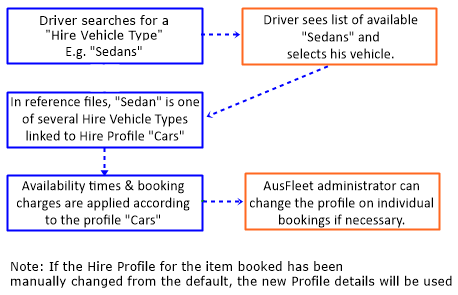
|
|
Each Hire Vehicle Type is connected to a Hire Profile
Drivers search for the Hire Vehicle Type they need E.g. Minibus. When they book the actual vehicle, the charges in the related Hire Profile are applied.
|
|
Open Ended Bookings
Tick the "Open Ended" flag in the profile details to make a Profile available for OEBs.
OEB Profiles can only be used for OEBs.
Only a Monthly Hire Charge can be entered and availability is set to all days/times
|
|
Editing Profiles
If an existing profile is changed, the change is applied to future bookings for all items using that Profile. Current bookings are unaffected.
|
|
Suppressing Profiles
Stops Profiles being applied to vehicles but vehicles currently using the Profile are not affected.
|
4. Creating Hire Profiles
More>>Reference Files>>Hire>>Hire Profile
Hire Profile Reference File
.png)
5. Creating Hire Vehicle Types
More>>Reference Files>>Hire>>Hire Vehicle Type
Create Hire Vehicle Types to describe assets in ways that drivers will search when making bookings.
The HVT for assets appears in Fleet>>MMSB Categories & Flags
Each HVT is linked to a Hire Profile which determines availability and charges. This default Profile may be changed for individual items in Fleet>>MMSB Categories & Flags
Different HVTs can share the same Profile E.g. "Small car" and "Large car" may have the same booking charges but having different HVTs makes it easier for drivers to find a suitable car.
If a linked Profile is changed using the Edit button, the change applies to all future bookings but does not affect existing ones.
Examples
Bus, Small Car, Large Car, 1.5T Ute, Plant, Power Tools etc.
Hire Vehicle Type Reference File
.png)
Hire Details in Fleet module (MMSB accordion)
.png)
6. Parameters
More>>Parameters>>Flags and Settings
These settings have tool tips which explain how each operates. Review each and set as per your organisation's preference.
.png)
More>>Parameters>>Default Values
.png)
360: Sets the time that the Hire Calendar display will start
361: Of particular importance to Key Cabinet users. Sets the number of minutes that vehicles can be collected prior to booked time.
7. User Rights
More>>Users Rights
Hire module offers unlimited user access to certain functions without affecting licence fees.
Access is granted based on specific user rights being allocated to drivers.
For more details, refer to the User Rights chapter.
8. Templates
More>>Templates
These templates relate to Hire module:
.png)
9. Others
9.1 Key Cabinet Settings
More>>Parameters>>Default Values
If AusFleet's KMAAS Key Cabinet Interface is used, the following settings are also required.
These will normally be set by Ausfleet during interface deployment.
Seek advice from AusFleet Support before changing any of these settings.
.png)
9.2 Personnel Flags That Affect Hire Module
In the Personnel Module, there are several flags that control how users can access and use Hire module.
•Pool access: Drivers can only book items and Administrators can only manage bookings/items in their allocated Pools
•Bookings for others: Some drivers may be given permission to make bookings on behalf of others e.g. team leaders, managers. In this case they can choose the driver when making a booking
"Types" Settings in Personnel Module
.png)
Hire Pool Allocation in Personnel Module
.png)
End of Chapter
|